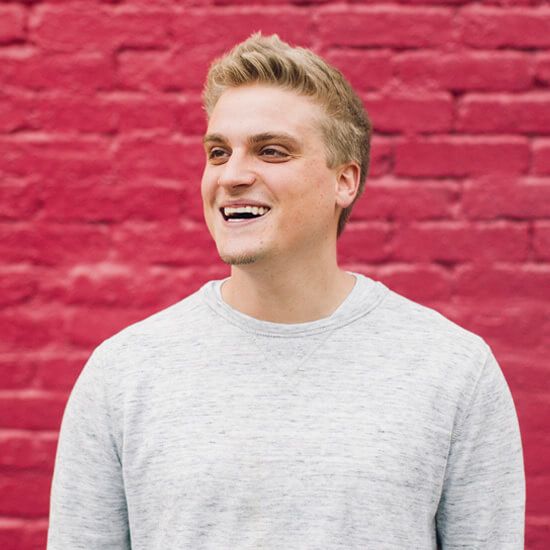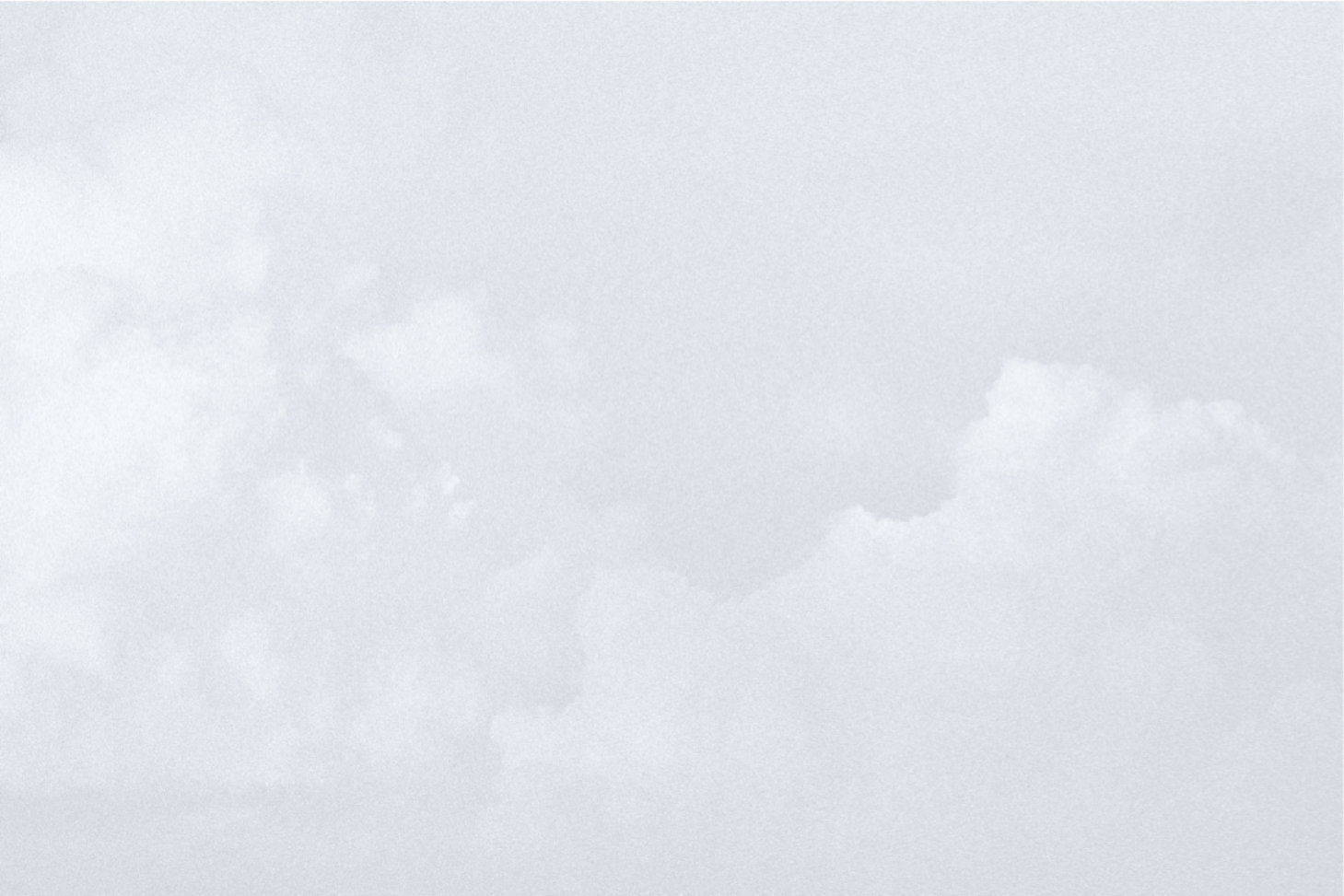How To Upload .gif Display Ads to Google Ads
Dynamic display ads are the recommended way to run display campaigns on Google Ads and the Google Display Network. Dynamic ads with animations and motion graphics are more likely to catch a user’s attention and result in a click.
However, not all campaigns have the budget or time to create a full suite of HTML5 display ads recommended by Google Ads. Rather than using static image ads, .gif display ads can offer a nice balance between production cost and end results.
The Problem: Google Was Rejecting Our .gif Display Ads
The Google Ads platform is picky about which .gif assets it allows to be uploaded for use. Even worse, in our experience, we kept receiving the same error message that didn't even correctly identify the problem with the assets we were trying to upload. “We've detected strobing or Flashing effects. Make sure the frame rate of your ad is less than 5 FPS for GIFs. Learn more" kept popping up, despite our .gif display ads being below 5 FPS. So, what do you do?
In our experience, the answer lies within specifically, how you are exporting the animation from After Effects into a .mov file and then, what method you are using for compression and how you are converting that compressed file into a .gif. Previously, we created .gif display assets as a video file exported from Adobe After Effects at 4fps, then converted that .mov into a compressed, web optimized .mp4 using Handbrake's free video compression tool and lastly, to a .gif using Photoshop’s import “video frame to layers” feature, or ez-gif’s free video to .gif conversion platform. It's a process, but one that met the picky standards of Google. Until it didn't.
Assets produced this way were being denied by Google Ads and causing frustration. We had to figure out why. It took some trial and error, but the solution to this issue is relatively simple. Once you know it.
The Solution: Export .gif Ads as PNG Sequences from After Effects
The solution that we found to make Google Ads accept our .gif ad assets was instead of exporting them from After Effects as a .mov and converting that .mov file to a .gif file; we exported as a "png sequence" for each ad. Essentially a series of images/frames rather than a movie. This allowed us to have full control over the mysterious frame rate issue and the png images/frames rendered higher quality as a frame by frame animation rather than a .mov file, converted to an animated .gif. We then used the png sequence and brought the series of images into Photoshop to create the .gif files for use in Google Ads. A step by step breakdown of this process:
- Create your dynamic animation for the display ads in After Effects
- Export your dynamic display ads as a .png sequence from After Effects
- Import your series of images into your Timeline in Photoshop as “frames”
- Customize your frame rate, timing and tweening
- Export for web from Photoshop as a looping .gif
A few parameters that Google Ads has in regards to these ads that you should keep in mind include:
- Max. size: 150KB - The simpler the animation, the easier this is to meet
- Animation length must be 30 seconds or shorter - Recommend a short, looping animation. You don't have a users attention for long with display ads. Make the movement more ambient rather than necessary to the message
- Animations can be looped, but the animations must stop after 30 seconds
- Animated GIF ads must be slower than 5 FPS - Make sure you set your frame rate in step 1 - Go to After Effects > Compositions Settings > Frame Rate to adjust
Full Display Ads Specifications from Google
So there you have it, use this process to create .gif display ads accepted by Google Ads. There are other ways to do it, but we've found this process to provide the best quality, the most control and the best chance to meet the 150kb max file size requirement.
Remember, if your budget or production timeline is tight, .gif display ads are the perfect solution for your next campaign. Good luck!
Related Posts
The Case for the Marketing Budget Leap
By:Ben Wilson on 2/10/2025
You ever bite a stick of butter? 🧈 No? OK let me back up. 🔙 I'm fond of saying "like too little butter spread over too much bread". This a paraphrase of Bilbo Baggins from The Lord of the Rings. He's describing how "thin" he feels after having held onto the One Ring for too long. 💍 It's parasitic power has slowly worn him out. He's done. 😮💨 (here comes the marketing tie-in... wait for it... waaaait for it) This is similar to clients that I see that are OBSESSED with stretching 🙆🏽♀️ a meager marketing budget.
Read More »AI and SEO: New Rules for Success
By:Jason Clark on 3/19/2025
AI has transformed traditional SEO strategies by enhancing content creation capabilities, analyzing detailed website data, and identifying trends that can inform strategic decisions.
Read More »