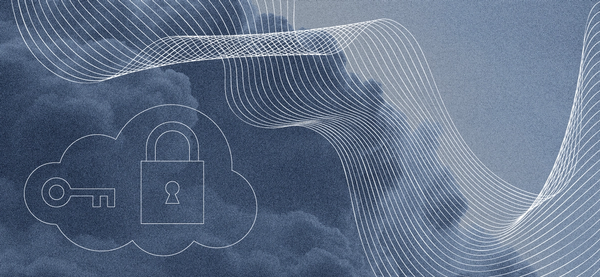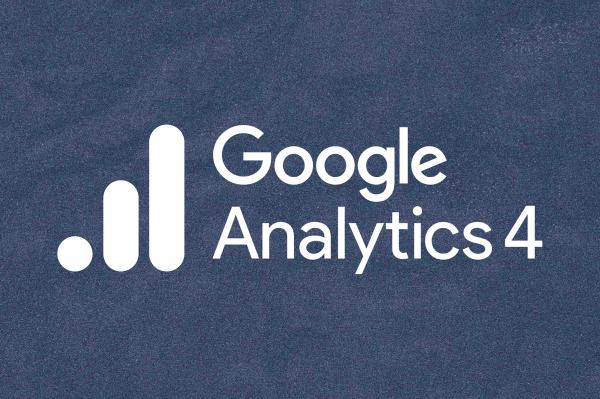
Now is the Time to Upgrade to Google Analytics 4
By:
Nick Wunderlin
on 3/15/2023
We are less than six months away from Google’s mandated transition to Google Analytics 4. Google Analytics 4 (GA4) was introduced in October 2020, but in March of last year, Google made another announcement:
“On July 1, 2023, standard Universal Analytics properties will no longer process data. You'll be able to see your Universal Analytics reports for a period of time after July 1, 2023. However, new data will only flow into Google Analytics 4 properties.”
Marketers have until the end of June 2023 to complete their migration without losing data on their website or application.
The transition isn’t as simple as opting into the upgrade and creating a new GA4 account/profile. Google Analytics 4 is an entirely new platform that tracks data in different ways, both technically and theoretically. Your transition from the previous version of Google Analytics, Universal Analytics, should be carefully considered and optimized to work within Google Analytics 4’s new methodology.
Universal Analytics profiles will stop collecting data on July 1, 2023, which means the time to upgrade to GA4 is now — and we’ve laid out all the details you need to know.
How Does GA4 Differ from Universal Analytics?
At its most basic level, Google is moving toward an event-based model and away from a session-based model.
Universal Analytics used a session-based approach to collect analytics data. Traditional session-based web analytics platforms, like Google's Universal Analytics, measure the traffic on your site and allow you to track metrics like page views, exits, and bounces. Events-based platforms, like Google Analytics 4, have the ability to track ALL user interactions on your website. When you track events, you can better understand how users are interacting with your website. Events were used in Universal Analytics, but they were intended to fill in the gaps of what a user did during the session.
In Google Analytics 4, using the event-based approach, there is greater visibility into the user, and their numerous potential interactions with your brand across website sessions, devices, and even platforms (e.g., website v. mobile app interactions). Additionally, with greater control of what data and activities you want to capture as events, you can now track a user's lifetime interaction with your brand as they naturally switch between their mobile phones and computers or your website versus your applications. Google Analytics 4 also has the benefit of being able to track both website and mobile application activity.
An additional benefit of Google Analytics 4 is that it recognizes that websites can be monetized in various ways. Whether you run an eCommerce website, or a subscription-based website or you are a content producer who relies on ad revenue, GA4 has a monetization tracking service for you.
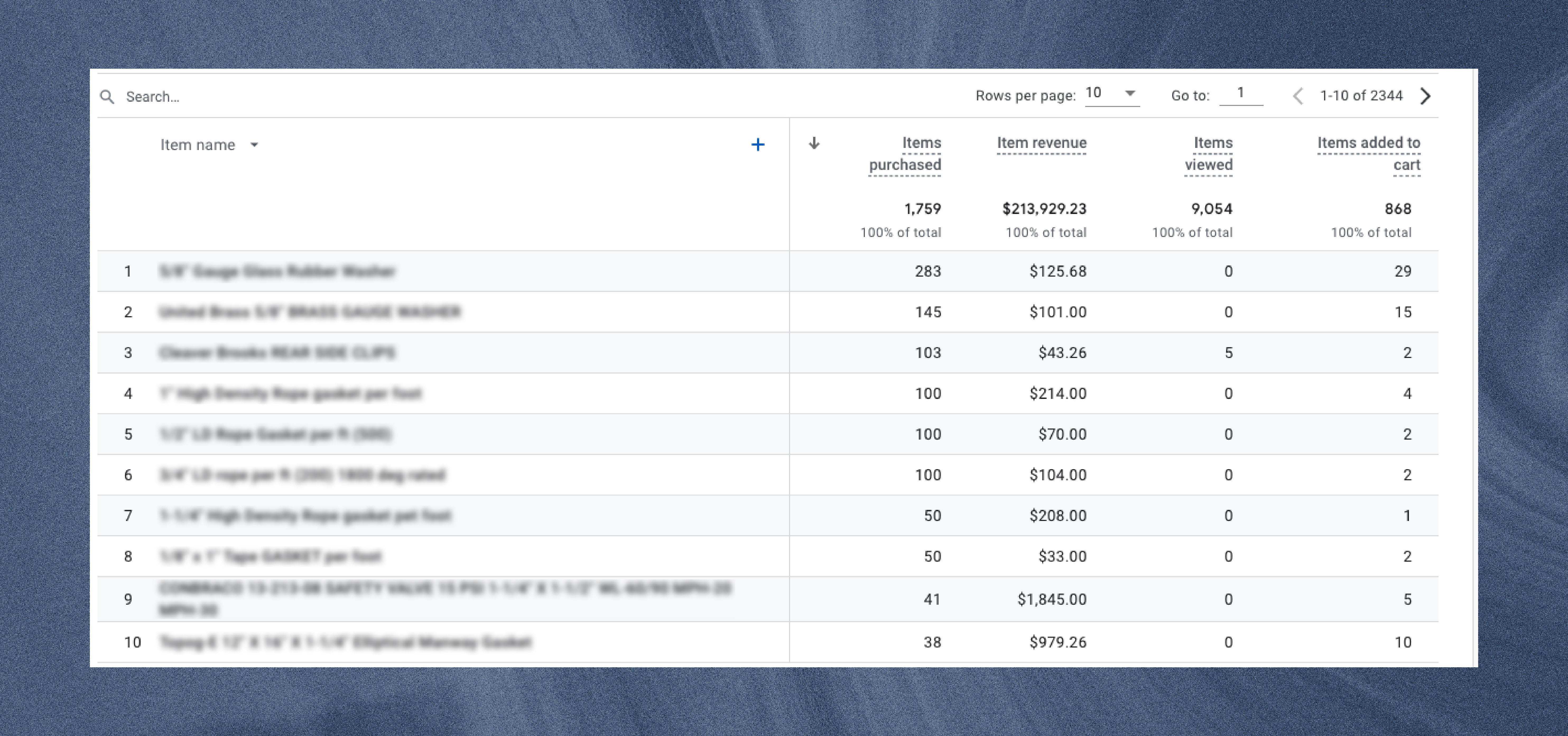
[GA4 eCommerce Monetization Report Example]
What Do I Need to Do Before Upgrading to GA4?
The first step to upgrading your website tracking to GA4 is to evaluate the role your website plays in marketing and what you want to continue tracking from your Universal Analytics account.
One of the first things to assess is the role your website plays in your business. Consider the following:
- Is your website a storefront where your products can be ordered?
- Focus first on your eCommerce integration and monetization reports.
- Does your website fulfill a lead generation function for your business?
- Optimize tracking to focus on form submissions and passing data along to your CRM or internal sales systems.
- Is your website informative of your organization’s mission and service, or perhaps it provides information on your physical storefront?
- Focus first on content tracking and how users find and navigate your website.
- Is your website focused on generating and publishing new blog or news content?
- Focus on page interactions like pageviews and scroll depth. If your website is Google Ads supported, be sure to set up the Publisher Ads report in the Monetization reports menu.
Once the role of your website is defined, it's time to start mapping the events you want to record. The specific events tracked are dependent upon your business needs, but below are some that our team regularly sets up for our clients:
- eCommerce Transactions and Engagements. Product add-to-cart, check-out initiated, check-out completed, etc.
- Form Submissions. Contact forms, lead gen forms, newsletter signups, etc.
- Contact Links. Telephone numbers, email addresses, individual profiles, etc.
- External Link Clicks. Social profiles, subsidiary websites, additional information, etc.
- Videos. Plays, duration watched, etc.
- File Downloads. Fliers/brochures, free software, media assets, etc.
- Scroll Depth. Determine how much of a blog, news story, or case study is being read.
After event tracking is documented, you’ll need to determine the priorities of your KPIs (key performance indicators). Your primary KPIs will relate to your website’s role in marketing — for an eCommerce website, your primary KPI should be transactions and revenue. Whereas the KPI for a lead generation website should likely be form submissions. Regardless of which KPI you identify as primary, make sure it is being recorded and set as a conversion in the events report or account admin.
How Do I Upgrade to GA4?
The easiest way to upgrade to GA4 is from your existing Universal Analytics account, using the GA4 Setup Assistant Wizard. From a technical standpoint, there are a variety of ways to complete your setup. To use the GA4 Setup Assistant, you need to have an Editor role for your existing Universal Analytics account. The tool can be used in tandem with an existing Universal Analytics account or with a brand-new GA4 account.
The GA4 Setup Assistant wizard offers a variety of useful features including:
- Creates new GA4 property.
- Copies the property name, website URL, timezone, and currency settings from Universal Analytics property.
- Activates enhanced measurement in GA4 property.
- Creates a connection between Universal Analytics and GA4 properties
- Sets the GA4 property to receive data from the existing Google tag, if users choose to reuse an existing site tag.
NOTE: The GA4 Setup Assistant wizard does not backfill your new GA4 property with historical data. Your GA4 property only collects data going forward. To see historical data, use the reports in your Universal Analytics property.
If you use Google Analytics, it is critical that you complete the upgrade to GA4 prior to the July 1st cutoff date. Avoiding reporting gaps will help ensure you are able to stay up-to-date on the performance of your digital marketing efforts.
If you or your team don’t have the capacity to manage this upgrade process, your digital transformation partners at VIA Studio are here to help!
We’ve already transitioned numerous clients to the new GA4 platform — and have experience in a variety of implementation methods, including CMS/plugin implementations, Google Tag Manager implementations, and more.
Our Strategy team is equipped to audit your current tracking setup, provide optimizations/recommendations, and handle the upgrade on your behalf. Reach out to us with your Google Analytics 4 needs through our contact form and we’ll get back to you soon.
Stay tuned for the next blog in our Google Analytics 4 series by subscribing to our quarterly newsletter today.
Related Posts
Putting Your Customer Data to Work
By: Nick Wunderlin on 6/20/2023
What are Customer Lists? Just about all major, self-serve ad platforms allow marketers to upload customer lists. These customer lists allow marketers to re-engage with past customers, show ads to newsletter subscribers, or even find new customers similar to their existing ones.
Read More »Apple iOS 14 Privacy, Facebook, VIA and You
By:Ben Wilson on 1/28/2021
Looking at the major impact that Apple's new privacy-focused iOS 14.4 will have on the world of privacy - specifically digital advertising. We'll look at why this is important, why Facebook is scared, and what we at VIA think about it.
Read More »