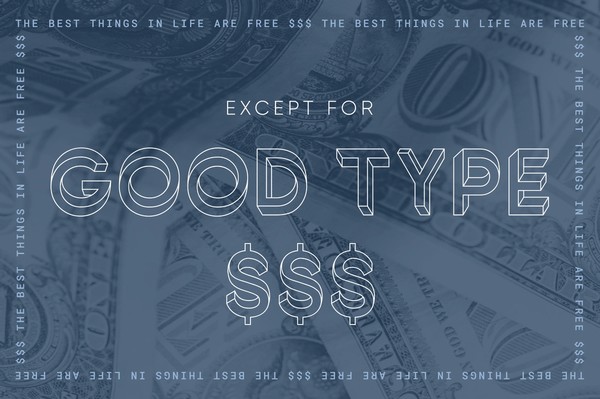Custom Slack Emojis
By:
Natalie Miller
on 8/14/2017
Alright so the technical bit is actually pretty easy, I just wanted to showcase some of our many (MANY) custom emojis that we use here.
Step 1: Choose your image
Pick an image, any image, really – go wild. A square image works best and Slack won’t let you upload anything over 128 x 128 pixels, so crop and shrink it down.
*BONUS: you can also upload animated gifs.
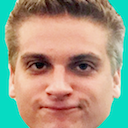



Step 2: Add flourish (optional)
If your coworker’s angry face isn’t quite as expressive as Bekah’s, or you feel like something needs a bit more sparkle – add some text, stars, glitter, whatever to the image. Hop on over to photoshop, preview, MS Paint (RIP) and save it out.




Step 3: Upload
Now that your emoji is gosh darn perfection – you’re going to want to upload it. In Slack, click on your team’s name to open the dropdown menu. Click on “Customize Slack” which will take you directly to a page to upload your emoji. Choose a name and upload the file. Boom! Done!



Related Posts
The best things in life are free… Except for good type.
By: Mitch Wiesen on 5/17/2021
Why you should budget for typefaces in your next creative project.
Read More »How to Make Your New Photos Look Vintage
By: Mitch Wiesen on 9/1/2020
I’ve always been drawn to the warm, friendly way film captures reality. I found my first analog camera, a Canon AE-1, sitting on a blanket at a flea market at age 14, and I was enamored.
Read More »